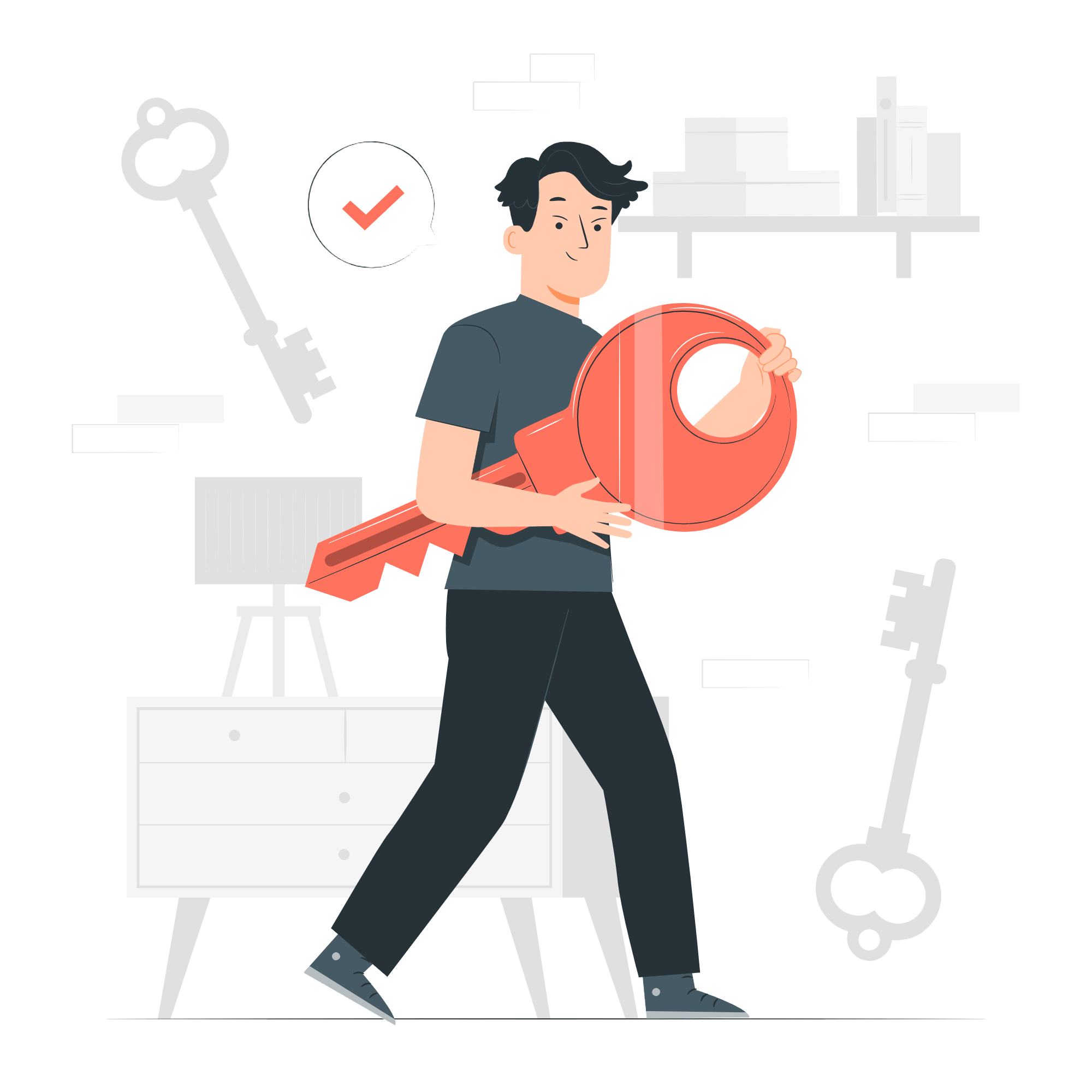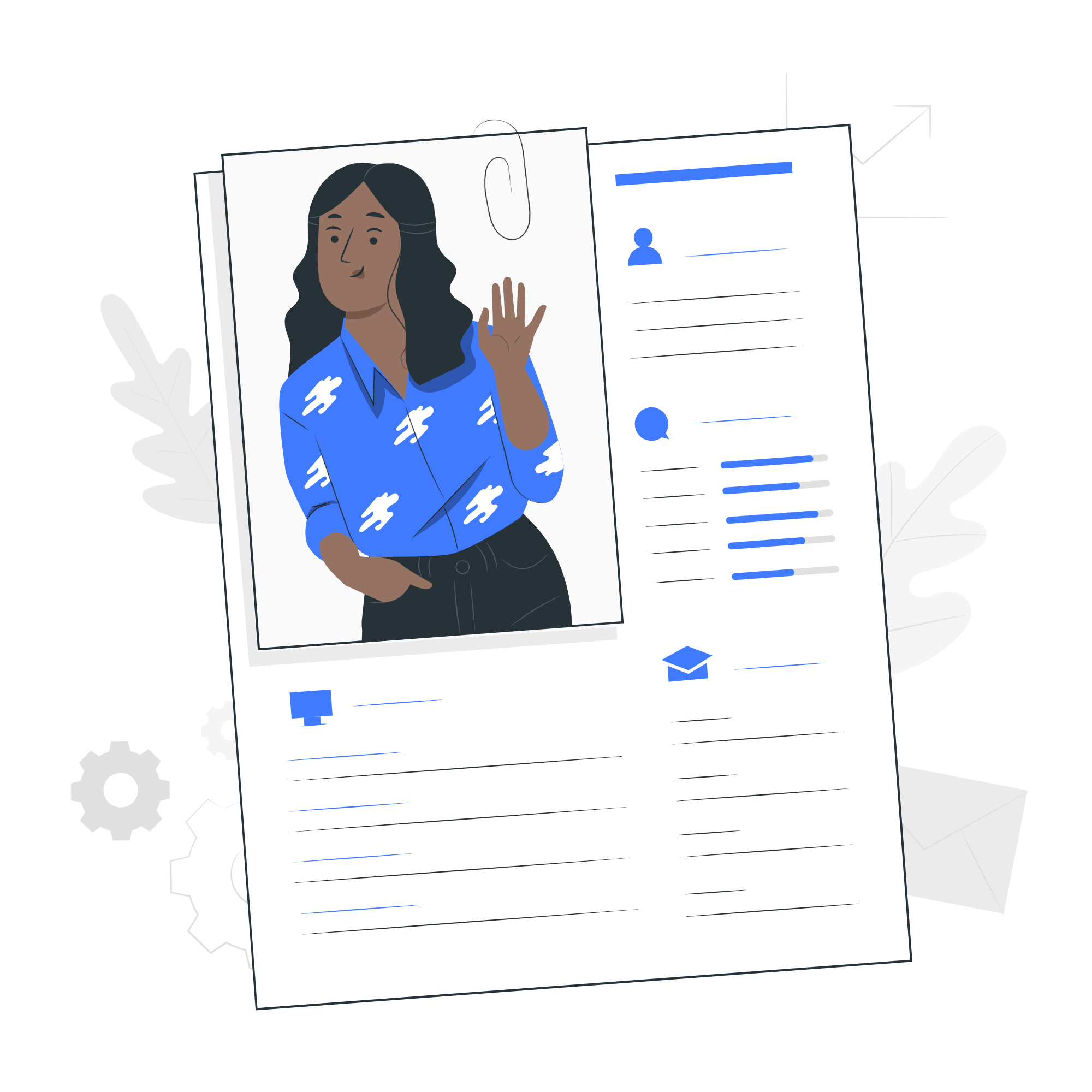Next.js、Notionを使ってブログを構築して行きたいと思います。
上から順番にやっていけば30分程度で手軽に構築できます。
興味はあるけど自分で開発するのが億劫だった方、どうぞ。
完成形のイメージ
見た目はこんな感じです。
限りなくシンプルにしました。
記事一覧ページ
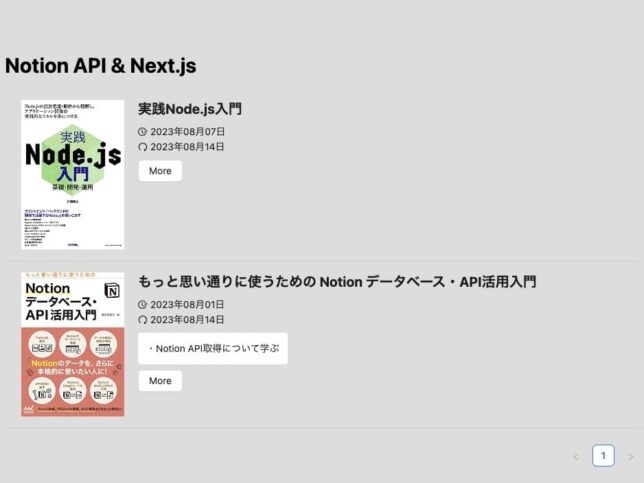
記事詳細ページ
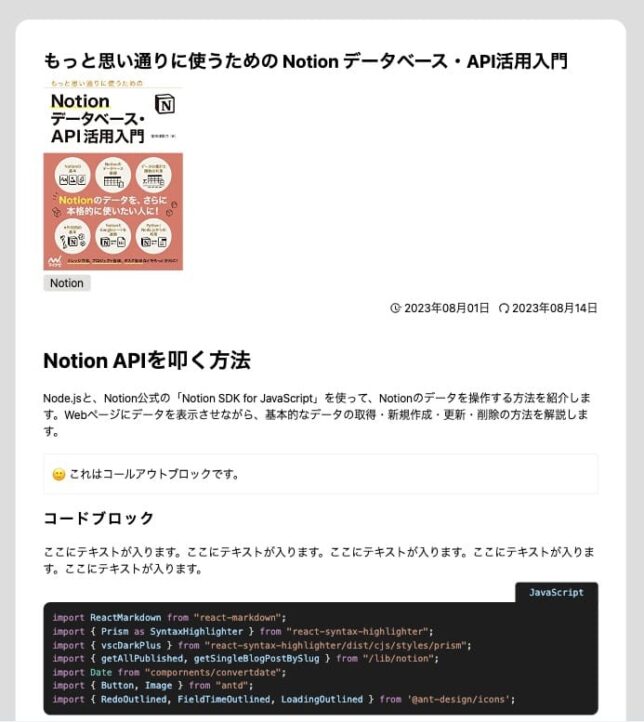
Notion側のセッティング
コードを書く前に、Notionでデータベースやインテグレーションを作成していきます。
面倒ですが、こうゆうのは慣れですね。
データベース作成
記事を登録していくデータベースを作成します。
Next.jsでプロパティ名、種類を指定しますので、大文字小文字など間違いないように登録してください。
| プロパティ名 | 種類 | 説明 |
|---|---|---|
| Name | タイトル | 記事タイトル |
| Tags | マルチセレクト | タグを設定します |
| Published | チェックボックス | チェックしたものを公開します |
| Date | 作成日時 | – |
| Slug | テキスト | 記事のURLになります |
| Description | テキスト | 簡易的な説明文(記事一覧ページに表示します) |
| Thumb | ファイルamp;メディア | 記事のサムネイル画像 |
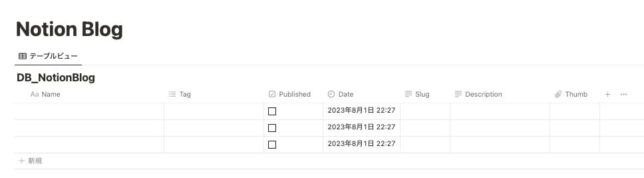

データベースが作成できたら、3記事ほど登録してくださいね。
インテグレーション作成
APIで記事を取得するために作成します。
- インテグレーションへのリンク(https://www.notion.so/my-integrations)
- 上記のリンクから「新しいインテグレーション作成」
- 名前は「NotionBlog」とかなんでもOKです。
- ロゴは登録したい方だけどうぞ
- シークレットキーをメモして下さい。こんなやつ→
secret_※※※※※※※※※※※※※※※※※※※※※
データベースとインテグレーションを接続します
先程作成したデータベースと、インテグレーションを接続します。
- データベース右上の「…」三点リーダクリック
- +コネクトの追加
- 作成したインテグレーション(NotionBlog)を選択
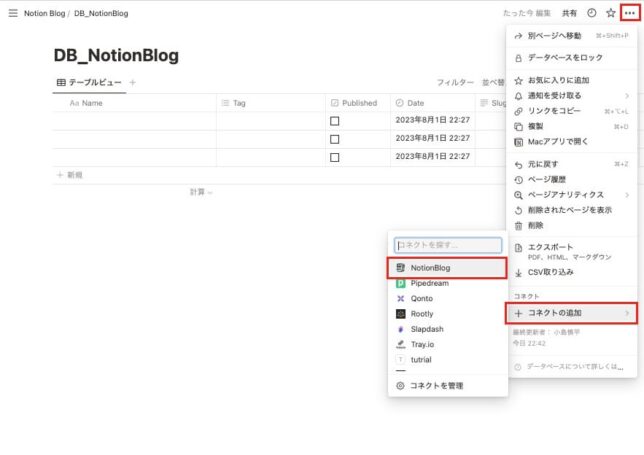
接続できたらこんな感じです。
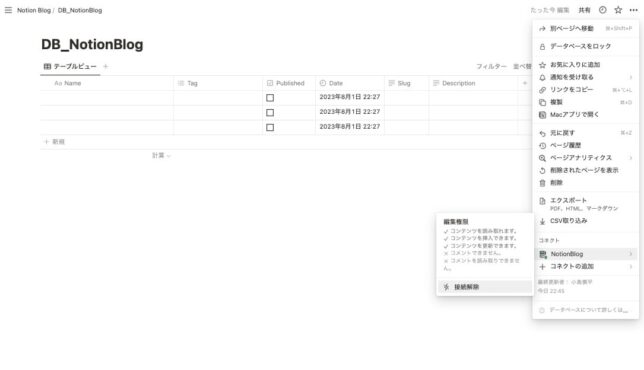
データベース名と、シークレットキーを大切に保管します
大切に保管してください。特にシークレットキーは第三者に見られないように。
データベース名やシークレットトークンについてはこちらの記事を参照してください。
簡易にAPI接続して、データベース名とシークレットキーが正しいか確認する
ターミナルを開いて下記を入力してください。
接続できればデータが取得できます。
エラーなどなく、なにかしら取得できていればOKです。
curl 'https://api.notion.com/v1/databases/データベースID' \
-H 'Notion-Version: 2022-06-28' \
-H 'Authorization: Bearer '"シークレットキー"'' 上手く取得できなかった方こちらどうぞ。もう少し詳しく解説しています。
Next.js環境構築
Next.jsのアプリを立ち上げていきます。
作業フォルダ作成
デスクトップなどにフォルダを作成してくだい。
フォルダ名は「notionblog」などなんでもOKです。
フォルダを作成したらVSCodeで開いて下さい。
Next.jsアプリ立ち上げ
VSCodeを開いたら⌘+jでVSCode内でターミナルを開いて、下記のコマンドを入力していきます。
notion-blogという名前で作成
npx create-next-app notion-blog
色々聞かれますが、下記の設定にしてください。
✔ Would you like to use TypeScript with this project? … No / Yes
✔ Would you like to use ESLint with this project? … No / Yes
✔ Would you like to use `src/` directory with this project? … No / Yes
✔ Would you like to use experimental `app/` directory with this project? … No / Yes
✔ What import alias would you like configured? … @/*cdでnotion-blogに移動します。
cd notion-blog
notion-blogのディレクトリに移動したら、npm run dev でローカルサーバーでNext.jsを立ち上げます。
ローカルサーバーhttp://localhost:3000にアクセスします。
npm run dev
> notion-blog@0.1.0 dev
> next dev
- ready started server on 0.0.0.0:3000, url: http://localhost:3000ローカルホスト3000にアクセスして、下記のページが表示されれば完了です。
見た目が違っても気にしなくてOKです。Next.jsのバージョンによって画面が変わります。
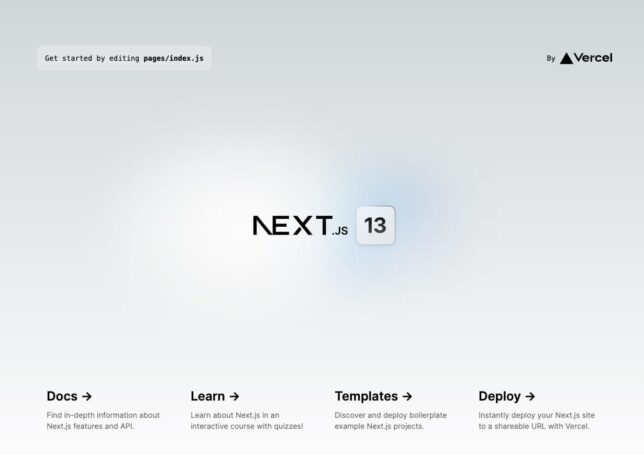

ローカルサーバーを終了させるコマンドはcontrol + cです。
次はライブラリなどをインストールしていきますが、ローカルサーバーが立ち上がったままだとインストールできないので、一度control+cで終了させて下さい。
いろいろインストールしていきます。
デザイン考えたり、CSS書くのが面倒なのでUIフレームワークのAnt DesignやTailwind-CSSを入れています。
また、日付変換用のDay.js、コードブロックをエディタのように表示してくれるreact-syntax-highlighterなどなど。
Ant Design
Ant Designのコンポーネントをメインに使っていきます。 styleの記述が不要なのはもちろんですが、ページャーやローディングアイコンなども手軽に実装できます。
npm install antd
Tailwind-css
メインはAnt Designを使用しますが、背景色や文字サイズ、余白やレイアウトなどTailwind-cssを使用します。
npm install -D tailwindcss postcss autoprefixer
npx tailwindcss init -ptailwind.config.jsに下記を追記
/** @type {import('tailwindcss').Config} */
module.exports = {
content: [
"./app/**/*.{js,ts,jsx,tsx}",
"./pages/**/*.{js,ts,jsx,tsx}",
"./components/**/*.{js,ts,jsx,tsx}",
// Or if using `src` directory:
"./src/**/*.{js,ts,jsx,tsx}",
],
theme: {
extend: {},
},
plugins: [],
}global.cssに下記を追記
@tailwind base;
@tailwind components;
@tailwind utilities;公式のインストール方法と同様です。
VSCodeの拡張機能もインストールしておくと便利
TailwindCSSのクラス名を予測して表示してくれます。
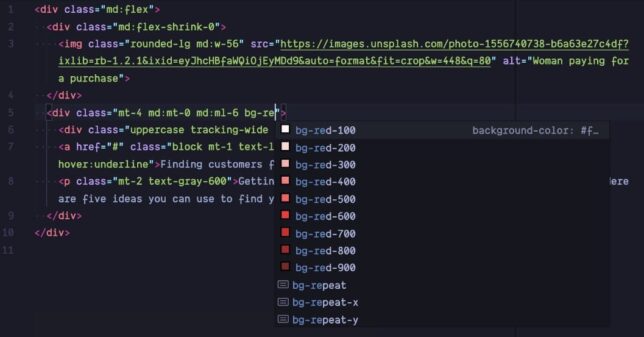
Scss
あまり使わないですが、cssを記述する際は効率よくScssで記述したいと思います。
npm install sass --save-dev .css を、.scss に変更すれば、SCSS フォーマットでスタイル記述できます。
- 置換前:
styles/global**.css** - 置換後:
styles/global**.scss**
.css ファイルをインポートしている部分を、.scss に置換。
import type { AppProps } from 'next/app'
import '../styles/global.scss'
export default function MyApp({ Component, pageProps }: AppProps) {
return <Component {...pageProps} />
}Day.js
2023-08-01T02:0:00.000Zのような日付を2023年8月1日に変換するコンポーネントを作成します。
npm i -S dayjsルートディレクトリにcomponentsフォルダを作成し、その中にconvertdate.jsというファイルを作成します。
notion-blog └ components └ convertdate.js
components/convertdate.js
import dayjs from 'dayjs';
export default function Date({ convertDate }) {
const publishedAt = dayjs(convertDate).format('YYYY年MM月DD日');
return (
<time dateTime={convertDate}>{publishedAt}</time>
)
}notion-sdk-js
API接続が簡単にできます。
npm install @notionhq/clientnotion-to-md
Notionのブロックをマークダウンに変換してくれます。
バージョンを指定してインストールします。
npm install notion-to-md@2.6.0react-markdown
Notionのブロックをnotion-to-mdを使ってマークダウンに変換し、マークダウンをHTMに変換してブラウザでレンダリングするのに、React Markdownパッケージを使います。
npm install react-markdownreact-syntax-highlighter
コードブロックをいい感じに表示してくれます。
npm install react-syntax-highlighter --saveswr
npm install swraxios
npm install axios
インストールお疲れ様でした。
大変でしたが、ここからは楽になります。
スタイルの記述やページャーの実装、コードブロックの表示などに時間を使わなくて良くなります。
API接続|API接続してNotionから情報を取得します
.env.localファイルを作成します。
ルートディレクトリに.env.localファイルを作成します。
API接続時に使用する機密情報を変数にして格納します。
notion-blog └ .env.local
メモしていたデータベース名と、シークレットキーを貼り付けます。
NOTION_TOKEN=secret_****
DATABASE_ID=****.envファイルの機密情報は他人に見せたり、Gitにアップロードしない
notion.jsファイルを作成します
API接続して、データベースから情報を取得します。
ルートディレクトリにlibフォルダを作成し、そのなかにnotion.jsファイルを作成します。 フォルダ名やファイル名はなんでもOKです。libはLibraryの略です。
notion-blog └ lib └ notion.js
公式のnotion-sdk-jsを使用しています。Publishedにチェックマークを入れたものだけ取得しています。
詳しい内容は下記を参照下さい。
lib/notion.js
const { Client } = require("@notionhq/client")
const notion = new Client({
auth: process.env.NOTION_TOKEN,
})
export const getAllPublished = async () => {
const posts = await notion.databases.query({
database_id: process.env.DATABASE_ID,
filter: {
property: "Published",
checkbox: {
equals: true,
},
},
sorts: [
{
property: "Date",
direction: "descending",
},
],
});
const allPosts = posts.results;
return allPosts.map((post) => {
return getPageMetaData(post);
});
};
const getPageMetaData = (post) => {
const getTags = (tags) => {
const allTags = tags.map((tag) => {
return tag.name;
});
return allTags;
};
return {
id: post.id,
last_edited_time: post.last_edited_time,
title: post.properties.Name.title[0].plain_text,
tags: getTags(post.properties.Tags.multi_select),
description: post.properties.Description.rich_text[0]?.plain_text || false,
date: post.properties.Date.created_time,
slug: post.properties.Slug.rich_text[0].plain_text,
thumbnail:
post.properties.Thumb && post.properties.Thumb.files.length > 0
? post.properties.Thumb.files[0].file.url
: null,
};
}
const { NotionToMarkdown } = require("notion-to-md");
const n2m = new NotionToMarkdown({ notionClient: notion });
export const getSingleBlogPostBySlug = async (slug) => {
const response = await notion.databases.query({
database_id: process.env.DATABASE_ID,
filter: {
property: "Slug",
formula: {
string: {
equals: slug,
},
},
},
});
const page = response.results[0];
const metadata = getPageMetaData(page);
const mdblocks = await n2m.pageToMarkdown(page.id);
const mdString = n2m.toMarkdownString(mdblocks);
return {
metadata,
markdown: mdString,
};
}記事一覧ページ
page / index.jsを編集します。
import { useState } from "react";
import Head from "next/head";
import { getAllPublished } from "lib/notion";
import { Image, List, Button } from "antd";
import { RedoOutlined, FieldTimeOutlined, LoadingOutlined } from '@ant-design/icons';
import useSWR from "swr";
import axios from "axios";
import Date from "components/convertdate";
const fetcher = async (url) => {
if (!url) return null;
const response = await axios.get(url);
if (response.data.type === "external") {
return response.data.url;
} else if (response.data.type === "file") {
return response.data.file.url;
}
return null;
};
export const getStaticProps = async () => {
const data = await getAllPublished();
return {
props: {
posts: data,
},
revalidate: 60,
};
};
export default function Home({ posts }) {
const [loading, setLoading] = useState(false);
if (!posts) return <h1>No posts</h1>;
const { data: imageUrl, error } = useSWR(posts?.thumbnail, fetcher);
return (
<div>
<Head>
<title>Notion API & Next.js</title>
<meta name="description" content="Generated by create next app" />
<link rel="icon" href="/favicon.ico" />
</Head>
<main>
<div className="lg:container mx-auto px-2">
<h1 className="mb-3">Notion API & Next.js</h1>
<List
itemLayout="vertical"
size="large"
loading={loading}
pagination={{
onChange: (page) => {
console.log(page + "ページ目です");
},
pageSize: 3,
}}
dataSource={posts}
renderItem={(post, index) => (
<List.Item key={index}>
<div className="flex gap-x-5">
<div className="w-[150px]">
<Image
preview={true}
width="100%"
height="100%"
alt={post.title}
src={post.thumbnail}
fallback="/noimg.jpg"
style={{ objectFit: "cover" }}
placeholder={
<LoadingOutlined spin />
}
/>
</div>
<div className="flex-1">
<div className="space-y-[0.5rem]">
<h2 className="text-xl">
<p>{post.title}</p>
</h2>
<div>
<p className="flex items-center space-x-1"><FieldTimeOutlined /><Date convertDate={post.date}></Date></p>
<p className="flex items-center space-x-1"><RedoOutlined /><Date convertDate={post.last_edited_time}></Date></p>
</div>
{post.description && (
<p className="whitespace-break-spaces bg-white rounded w-fit p-3">{post.description}</p>
)}
<Button href={`/posts/${post.slug}`} className="inline-block">More</Button>
</div>
</div>
</div>
</List.Item>
)}
/>
</div>
</main>
</div>
);
}記事詳細ページ
pagesディレクトリにpostsフォルダを作成し、その中に[slug].jsというファイルを作成します。
notion-blog └ pages └ posts └ [slug].js
pages/[slug].js
import ReactMarkdown from "react-markdown";
import { Prism as SyntaxHighlighter } from "react-syntax-highlighter";
import { vscDarkPlus } from "react-syntax-highlighter/dist/cjs/styles/prism";
import { getAllPublished, getSingleBlogPostBySlug } from "/lib/notion";
import Date from "conpornents/convertdate";
import { Button, Image } from "antd";
import { RedoOutlined, FieldTimeOutlined, LoadingOutlined } from '@ant-design/icons';
const CodeBlock = ({ language, codestring }) => {
return (
<SyntaxHighlighter language={language} style={vscDarkPlus} PreTag="div">
{codestring}
</SyntaxHighlighter>
);
};
const Post = ({ post }) => {
return (
<div className="news-detail px-3">
<article className="space-y-10">
<section className="px-10 pb-10">
<h2 className="mb-2">{post.metadata.title}</h2>
{post.metadata.thumbnail && (
<div className="w-[200px]">
<Image
preview={true}
width="100%"
height="100%"
alt={post.metadata.title}
src={post.metadata.thumbnail}>
fallback="/noimg.jpg"
style={{ objectFit: "cover" }}
placeholder={
<LoadingOutlined spin />
}
</Image>
</div>
)}
<div className="space-y-3 mb-10">
{post.metadata.tags?.length > 0 && (
<p className="flex space-x-1">
{post.metadata.tags.map((tag) => (
<span className="tag" key={tag}>
{tag}
</span>
))}
</p>
)}
<div className="flex space-x-3 justify-end">
<p className="flex items-center space-x-1"><FieldTimeOutlined /><Date convertDate={post.metadata.date}></Date></p>
<p className="flex items-center space-x-1"><RedoOutlined /><Date convertDate={post.last_edited_time}></Date></p>
</div>
</div>
<div className="owl">
<ReactMarkdown
components={{
code({ node, inline, className, children, ...props }) {
const match = /language-(\w+)/.exec(className || "");
return !inline && match ? (
<CodeBlock
codestring={String(children).replace(/\n$/, "")}
language={match[1]}
/>
) : (
<code className={className} {...props}>
{children}
</code>
);
},
}}
>
{post.markdown}
</ReactMarkdown>
</div>
</section>
<div className="text-center">
<Button href="/" size="large" className="inline-block">Back</Button>
</div>
</article>
</div>
);
};
export const getStaticProps = async ({ params }) => {
const post = await getSingleBlogPostBySlug(params.slug);
return {
props: {
post,
},
revalidate: 60,
};
};
export const getStaticPaths = async () => {
const posts = await getAllPublished();
const paths = posts.map(({ slug }) => ({ params: { slug } }));
return {
paths,
fallback: "blocking",
};
};
export default Post;ダミー画像の設置
サムネイル画像がない場合に表示する画像を作成します。
好きな画像を下記の場所に保存します。
ファイル名はnoimg.jpgにします。
notion-blog └ public └noimg.jpg
スタイルシート
基本的にはAnt-desingとTailwind-CSSで記述しましたが一部SCSSも記述しています。 global.scssを下記に変更します。
@tailwind base;
@tailwind components;
@tailwind utilities;
body {
padding: 80px 0;
background: #ddd;
}
h1 {
font-size: 30px;
font-weight: bold;
}
h2 {
font-size: 26px;
font-weight: bold;
}
h3 {
font-size: 21px;
font-weight: bold;
line-height: 1.5;
letter-spacing: 0.1em;
}
ol,
ul {
list-style: auto;
padding: revert;
padding-left: 1em;
}
.news-detail {
max-width: 900px;
margin-right: auto;
margin-left: auto;
.owl {
> * + * {
margin-top: 1.25rem;
}
pre {
margin-top: 35px;
}
}
h1,
h2,
h3 {
margin-top: 2.5rem;
}
> hr {
margin-top: 5px;
}
section {
background: #fff;
overflow: hidden;
border-radius: 20px;
}
p {
white-space: pre-wrap;
}
blockquote {
border-radius: 3px;
border: 1px solid rgba(135, 131, 120, 0.15);
background-color: transparent;
padding: 16px 16px 16px 12px;
background: #fff;
}
p > code {
font-family: "SFMono-Regular", Menlo, Consolas, "PT Mono", "Liberation Mono",
Courier, monospace;
line-height: normal;
background: rgba(135, 131, 120, 0.15);
color: #eb5757;
border-radius: 3px;
font-size: 85%;
padding: 0.2em 0.4em;
}
.tag {
background: rgba(135, 131, 120, 0.25);
border-radius: 4px;
color: inherit;
padding: 0px 10px;
}
}
.ant-image-placeholder {
width: 100%;
height: 100%;
background: #fff;
display: flex;
flex-direction: column;
justify-content: center;
align-items: center;
.anticon {
font-size: 20px;
color: blue;
}
}
.anticon-left,
.anticon-right {
vertical-align: middle;
}
// コードブロックのスタイル
$languageMap: (
"abap": "ABAP",
"agda": "Agda",
"arduino": "Arduino",
"assembly": "Assembly",
"bash": "Bash",
"basic": "BASIC",
"bnf": "BNF",
"c": "C",
"clojure": "Clojure",
"coffeescript": "CoffeeScript",
"coq": "Coq",
"css": "CSS",
"dart": "Dart",
"dhall": "Dhall",
"diff": "Diff",
"docker": "Docker",
"ebnf": "EBNF",
"elixir": "Elixir",
"elm": "Elm",
"erlang": "Erlang",
"f": "F",
"flow": "Flow",
"fortran": "Fortran",
"gherkin": "Gherkin",
"glsl": "GLSL",
"go": "Go",
"graphql": "GraphQL",
"groovy": "Groovy",
"haskell": "Haskell",
"html": "HTML",
"idris": "Idris",
"java": "Java",
"javascript": "JavaScript",
"json": "JSON",
"julia": "Julia",
"kotlin": "Kotlin",
"latex": "LaTeX",
"less": "Less",
"lisp": "Lisp",
"livescript": "LiveScript",
"llvm": "LLVM IR",
"lua": "Lua",
"makefile": "Makefile",
"markdown": "Markdown",
"markup": "Markup",
"matlab": "MATLAB",
"mathematica": "Mathematica",
"mermaid": "Mermaid",
"nix": "Nix",
"objective-c": "Objective-C",
"ocaml": "OCaml",
"pascal": "Pascal",
"perl": "Perl",
"php": "PHP",
"text": "Plain Text",
"powershell": "PowerShell",
"prolog": "Prolog",
"protobuf": "Protobuf",
"purescript": "PureScript",
"python": "Python",
"r": "R",
"racket": "Racket",
"reason": "Reason",
"ruby": "Ruby",
"rust": "Rust",
"sass": "Sass",
"scala": "Scala",
"scheme": "Scheme",
"scss": "Scss",
"shell": "Shell",
"solidity": "Solidity",
"sql": "SQL",
"swift": "Swift",
"toml": "TOML",
"typescript": "TypeScript",
"vb": "VB.Net",
"verilog": "Verilog",
"vhdl": "VHDL",
"visual": "Visual Basic",
"webassembly": "WebAssembly",
"xml": "XML",
"yaml": "YAML",
);
pre {
position: relative;
> div {
border-radius: 10px 0 10px 10px;
}
code {
&::before {
content: "";
padding: 5px 20px;
position: absolute;
top: 1px;
right: 0;
transform: translateY(-100%);
background: inherit;
background: #1e1e1e;
border-radius: 5px 5px 0 0;
}
}
@each $language, $name in $languageMap {
code.language-#{$language}::before {
content: "#{$name}";
}
}
}最後に

今回は以上になります。
最後までありがとうございました。
参考書籍